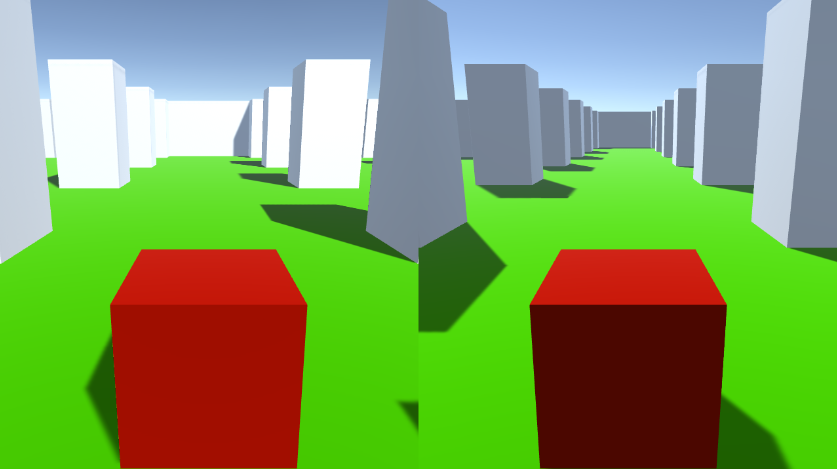Tutorial multiplayer sullo stesso PC a schermo diviso per Unity
In questo tutorial mostrerò come creare un multigiocatore a schermo diviso in Unity.
Passi
- Apri una Scena con il tuo livello (nel mio caso sarà una semplice Scena con alcuni Cubi)
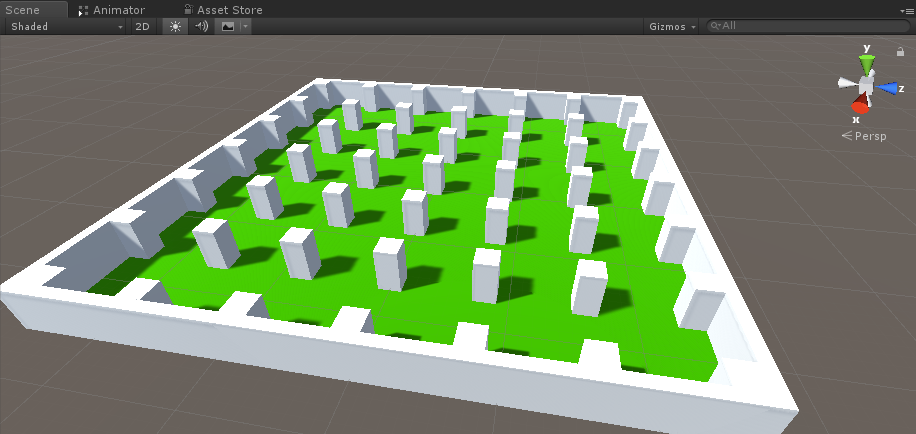
- Crea un nuovo GameObject e chiamalo "Player 1"
- Crea un nuovo cubo e spostalo all'interno dell'oggetto "Player 1" (rimuovi il suo componente Box Collider)
- Crea qualche altro cubo per gli occhi e la bocca (rimuovi anche i componenti Box Collider)

- Sposta la telecamera principale all'interno dell'oggetto "Player 1" e puntala verso un cubo

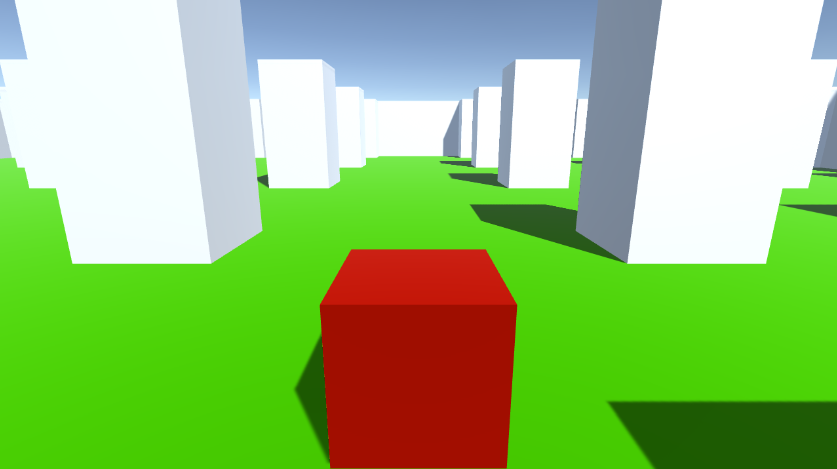
- Crea un nuovo Script, chiamalo "RigidbodyPlayerController" e incolla al suo interno il codice qui sotto:
RigidbodyPlayerController.cs
using UnityEngine;
using System.Collections;
[RequireComponent(typeof(Rigidbody))]
[RequireComponent(typeof(CapsuleCollider))]
public class RigidbodyPlayerController : MonoBehaviour
{
public enum PlayerControls { WASD, Arrows }
public PlayerControls playerControls = PlayerControls.WASD;
public float movementSpeed = 3f;
public float rotationSpeed = 5f;
Rigidbody r;
float gravity = 10.0f;
void Awake()
{
r = GetComponent<Rigidbody>();
r.freezeRotation = true;
r.useGravity = false;
}
// Update is called once per frame
void FixedUpdate()
{
// Move Front/Back
Vector3 targetVelocity = Vector3.zero;
if ((playerControls == PlayerControls.WASD && Input.GetKey(KeyCode.W)) || (playerControls == PlayerControls.Arrows && Input.GetKey(KeyCode.UpArrow)))
{
targetVelocity.z = 1;
}
else if ((playerControls == PlayerControls.WASD && Input.GetKey(KeyCode.S)) || (playerControls == PlayerControls.Arrows && Input.GetKey(KeyCode.DownArrow)))
{
targetVelocity.z = -1;
}
targetVelocity = transform.TransformDirection(targetVelocity);
targetVelocity *= movementSpeed;
// Apply a force that attempts to reach our target velocity
Vector3 velocity = r.velocity;
Vector3 velocityChange = (targetVelocity - velocity);
float maxVelocityChange = 10.0f;
velocityChange.x = Mathf.Clamp(velocityChange.x, -maxVelocityChange, maxVelocityChange);
velocityChange.z = Mathf.Clamp(velocityChange.z, -maxVelocityChange, maxVelocityChange);
velocityChange.y = 0;
r.AddForce(velocityChange, ForceMode.VelocityChange);
// We apply gravity manually for more tuning control
r.AddForce(new Vector3(0, -gravity * r.mass, 0));
// Rotate Left/Right
if ((playerControls == PlayerControls.WASD && Input.GetKey(KeyCode.A)) || (playerControls == PlayerControls.Arrows && Input.GetKey(KeyCode.LeftArrow)))
{
transform.Rotate(new Vector3(0, -14, 0) * Time.deltaTime * rotationSpeed, Space.Self);
}
else if ((playerControls == PlayerControls.WASD && Input.GetKey(KeyCode.D)) || (playerControls == PlayerControls.Arrows && Input.GetKey(KeyCode.RightArrow)))
{
transform.Rotate(new Vector3(0, 14, 0) * Time.deltaTime * rotationSpeed, Space.Self);
}
}
}- Allega lo script RigidbodyPlayerController a "Player 1" (noterai che aggiungerà altri 2 componenti, Rigidbody e Capsule Collider)
- Modifica Capsule Collider finché non corrisponde alle dimensioni del cubo.
Di seguito sono riportati i passaggi per creare uno schermo diviso per 2 giocatori:
- Duplica l'oggetto "Player 1" e rinominalo in "Player 2".
- In RigidbodyPlayerController cambia i controlli del lettore in "Arrows".

- Modifica i valori Viewport Rect della fotocamera "Player 1" in X: 0 Y: 0,5 W: 1 H: 0,5
![]()
- Modifica i valori Viewport Rect di "Player 2" Camera in X: 0 Y: 0 W: 1 H: 0,5
![]()

In alternativa, puoi impostare uno schermo diviso verticale impostando i valori seguenti:
X: 0 Y: 0 W: 0,5 H: 1 per fotocamera 1
X: 0,5 Y: 0 W: 0,5 H: 1 per fotocamera 2